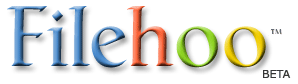Royale Noir Theme for WinXP 1.46
Last Updated: 03/11/2017
Version: 1.46, Size: 2.93 MB
By ,
License: Freeware
Report Broken
Royale Noir Theme for WinXP 1.46 description
Royale Noir is a secret XP theme never released officially by Microsoft
During Royale’.s development (the XP Media Center theme), the graphicartists also produced a black version of the skin, sans the overused“.glass”. effect. The result was an aesthetic black skin that was named“.Royale Noir”. and that even works with Office 2003.
Since the skin was never released (or reached final adjustments) thereare a few issues with it: some of the colors don’.t meet the overall“.feel”. (they’.re too purple-ish compared to the greys of the bitmaps)and the inactive titlebars are a little too dark.
Later edit - modded theme
"This mod grew from a finishing Royale Noir project to encompass Zune bug fixing as well.
If you are a fan of Microsoft s Royale, this is the only Royale theme you will ever need.
The theme now consists of 3 color schemes, Royale, Royale Noir and Royale Zune.
For Royale Noir, Microsoft came 50% of the way, and I went the other50%, a lot of work and bugfixes was done to finish the theme.
For Zune, work was done to better the distasteful orange and many bugfixes implemented that Microsoft messed up."
FAQ
Q: Help! There s so many files here, which one do I download?
A: The only essential file to get the theme is Royale Remixed Themev1.46 Final windows installer. After this has been installed, you canchoose to download and install any of the following patches under ForRoyale Noir colour scheme only . Installing any one of the patch willoverwrite any previously installed patch, so it s a mutually exclusivescenario.
Q: After installing the theme, my desktop only display the classic windows?
A: Because this is not an official desktop theme made by Microsoft, amodified uxtheme.dll system file is needed to use this theme. Simplyfollow the link provided (or here) to download the Uxtheme Multi-Patcher 5.0 or Universal Theme Patcher 2.1 (here), run it and follow the instructions to guide you through the process.
Q: I get an error message while installing Uxtheme Multi-patcher saying Windows NT setup files are detected in c:windowsi386?
A: There are 2 reasons for this, the first, you didn t read theinstruction carefully telling you not to insert your windows CD whenprompted. The second, your OEM system comes with system files backed upin windowsi386 folder. This folder acts as the windows CD when systemfiles need to be copied over, it is non-essential for the operation ofthe system. Renaming it or moving it someplace else ie burning onto aCD etc, should enable you to patch your uxtheme.dll.
Q: I can t patch uxtheme using the patchers?
A: If none of the patchers work for you, then you have to replaceuxtheme.dll manually. Refer to this link for instructions and downloadsof various uxtheme.dll for your windows XP version.
Q: I can t install the theme on my x64 machine?
A: There are 2 installers provided, one for 32bit machines and another for x64. Download the one labelled (x64 Installer) .
Q: I can t install the theme on my 32bit machine?
A: Refer to the question above.
Q: I ve patched my uxtheme.dll using the Multi-patcher on my x64 machine but it still displays the windows classic desktop?
A: If you are running Windows XP x64, you need to patch 2 uxtheme.dll. Refer to the instructions in this post.
Q: I ve installed the theme but I get an error message telling me my themes service is not running?
A: You need to enable the themes service, note that Windows Server 2003has the themes service turned off by default. Follow the sameinstructions for both Windows XP and Server 2003 in the link here.
Q: After applying the skin, the program MATLAB quits on error at startup?
A: MATLAB seems to have issues with drawing the MATLAB desktop with unsigned Windows themes. Here is a workaround:
Make MATLAB run in Windows 2000 compatibility mode. To do so:
1. In the Windows desktop, select Start.
2. Navigate to the MATLAB application.
3. Right-click MATLAB shortcut and select Properties.
4. Select the Compatibility tab, select the Run this program in
compatibility mode for: check box, and then select Windows 2000